Another possiblity to upload your sketches to your Connectino is to use the USB-Port, as usual on an Arduino.
For the first step make sure your hardware is correctly set up. You have to set the jumpers as shown in the picture below.

You will probably have to install the right USB-driver for the connection. Just download it from: Silicon Labs and install it.
To prepare the Sketch for the upload on the Connectino we use a Python3 script. Make sure you have installed python. If you don’t know how, click on the windows button, type cmd, press enter, type python --version , press enter and you should see something like python 3.*.*. Now install the necessary libraries with:
pip install pyserial pycrc intelhex
If you later want to upload sketches per wireless LAN, you should also install the package request .
To upload the sketch with USB you have to select the correct USB port. When you connect your Connectino you will see that there were two new COM interfaces added to „Tools→Port“, normally you have to select the port with the higher enumeration value. To be sure you can check your device manager. You have to use the interface described as “Enhanced COM Port” as seen in the picture below as the highlighted entry.
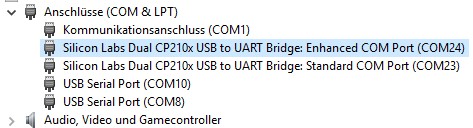
After selecting the correct port you will be able to upload the sketch to your Connectino. To verify that the upload was successful you can try to change the blink interval of the LED to make it blink faster or slower.
After a successful upload the IDE log should show a message like:
end of programming process, ack from bootloader: b'\x00'
When you are running a sketch that is communicating with the WiFi module you need to put the jumpers back into their default position after you uploaded the sketch successfully.
TUTORIALS